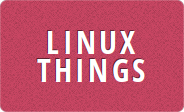-
Blog
- Upgrading from Debian 10.10 to Debian 11
- Slackware Thunderbird 91 not installing add-ons
- Steam Authenticator MFA codes from the command line
- Cleaning up /tmp
- Grabbing a file remotely using curl
- Poor man’s remote desktop gateway
- Setting up a backup MX with postfix on Debian 10.8
- Monitoring a DrayTek router with collectd and Grafana
- Automatically updating youtube-dl on Slackware
- Allowing remote desktop connection through Windows firewall using PowerShell
- Change the Android long press delay
- Controlling Bluetooth LED backlights from Linux
- Downloading a Spotify playlist from Youtube
- Installing libratbag and Piper on Slackware to change your gaming mouse settings
- Change Spotify volume using your keyboard multimedia keys
- Implement the Gmail snooze feature on IMAP
- Backup to (and restore from) the cloud with Borg and Rclone
- Accessing Spotify playlists from Python
- Creating a new SQL database and user
- Create and push to an empty git repository
- Force LibreELEC to use HDMI, even when the TV is off
- Bring back the missing mobile data quick toggle in Android 12
- Automatically updating yt-dlp on Slackware
- Control an ELK-BLEDOM duoCo Bluetooth LED strip
- Cookie popups are annoying
- USB Bluetooth adapter disabled after sleep
- Backup a live libvirt VM
- Remotely manage and control your PCs for free with MeshCentral
- Use a QR code to add your wireguard conf to your mobile device
- Adding users to your Mosquitto docker container
- Add port forward to an existing SSH session (without reconnecting)
- Filter out bad smart meter electricity values in JSON
- CS:GO on Slackware current getting stuck when not moving the mouse
- Fix Steam EAC problems using Conty
- SSH OpenSSH commandline disabled fix
- Cleanup core dump files
- Getting access to the openldap cn=config database
- Why does my coffee taste weird?
- docker exec error from cron job with OCI runtime exec failed
- Receiving doorbell events from ezviz DB1 camera
- find: missing argument to `-exec'
- Counter-Strike 2 audio delay
- Show the total number of open files
- RCS messaging is stupid
- Cross Compiling a Go project for Raspberry Pi
- Stop xfce4-terminal opening behind other windows
- Play a sound on Google Nest when someone rings the doorbell
- Hibernate shutting down PC after waking
- Import Pulse CSV credit card transactions in to HomeBank
- VAT Return Calendar Reminders
- Enable SSH on a headless Raspberry Pi
- Find missing Octopus Agile half hourly meter readings
- Set Draytek IP Routed Subnet from Telnet CLI
- htop showing a command called exe
- Stop ps truncating output and wrap instead
- Automatically perform fsck after a crash
- BT Cloud Voice answer delay - it was DNS
- fail2ban stopped working with openssh 9.8
- vim plugins .netrc parser error
- postfix sasl authentication failed in ubuntu 24.04
- Give user permission to hibernate with systemctl on Ubuntu
- Mount VeraCrypt / TrueCrypt without installing veracrypt
- Telegraf ping needs CAP_NET_RAW and other problems
- Hello World