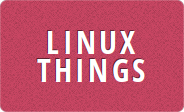Update: It looks like Google have now removed the wifi and cell options completely with the November 2021 security update
With the release of Android 12, Google has decided that we don't need a separate Mobile Data and Wi-Fi toggle in the quick settings pull down menu. They have instead combined it all into one Internet tile which you can tap to open up another screen to actually change the settings. This means you have to go through an extra screen before you can turn on and off your mobile data. You also can't just edit the quick settings to bring the old tiles back, they are gone completely - at least that's how it looks.
Fortunately they are still there but have just been hidden. To bring them back you need to turn on Developer Options by tapping the Build Number in your phones Settings > About Phone. There you can turn on USB debugging, this will allow you to use the adb command to modify some hidden settings on your phone. If you don't have adb you can Download it here.
Once you have adb and enabled USB debugging, just plug your phone in to your PC with your USB cable and run the command:
adb shell settings get secure sysui_qs_tilesThis will show you which tiles are currently enabled. For me that was "internet,bt,flashlight,wallet,rotation,night,controls,dnd,screenrecord,hotspot,custom(com.google.android.apps.wellbeing/.screen.ui.GrayscaleTileService),battery". Now all you need to do is add cell and wifi to that list and update the setting. The tiles will be displayed on your phone in the order they are shown in the list so if you want your mobile data and Wi-Fi tiles first just add them to the front like so:
adb shell settings put secure sysui_qs_tiles "cell,wifi,internet,bt,flashlight,wallet,rotation,night,controls,dnd,screenrecord,hotspot,custom(com.google.android.apps.wellbeing/.screen.ui.GrayscaleTileService),battery"You can also combine these 2 commands as
adb shell settings put secure sysui_qs_tiles "cell,wifi,\$(settings get secure sysui_qs_tiles)"Which will automatically append the old value to "cell,wifi," don't forget the \ in front of $ otherwith your PCs shell will expand it. But I preferred to do it in 2 steps so that I could see exactly what the list was going to end up as. These commands assume that adb is in your PATH, if it's not then run them from the directory you extracted adb using the command ./adb. Once the settings put command is executed on your phone the new tiles will appear immediately:
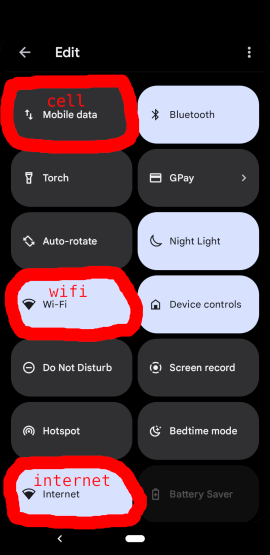
You can still use the normal edit option to move the tiles around where you want them once enabled with the settings shell command. The Mobile Data toggle doesn't always seem to update when tapped until you close the drop down menu and open it again, but it does work.